
Music production can be challenging on a PC without optimization. At SONIC BOOM BAP, we understand the importance of a well-optimized computer system for achieving high-quality music production. In this guide, we will provide you with valuable insights and actionable steps to enhance your PC’s performance, minimize latency, and create an efficient workflow that will help you produce outstanding music. Let’s dive right in!
Hardware Considerations/Optimizing Your PC
Processor (CPU)
The central processing unit (CPU) is the brain of your PC and plays a crucial role in music production. Opt for a high-performance CPU with multiple cores and a high clock speed. This ensures smooth multitasking, quicker rendering times, and seamless handling of resource-intensive plugins.
Memory (RAM)
Sufficient RAM is essential for running memory-intensive digital audio workstations (DAWs) and plugins. Aim for at least 16GB or more, depending on the complexity of your projects. This will prevent slowdowns and allow for efficient handling of large sample libraries.
Storage
Solid State Drive (SSD)
Investing in an SSD as your primary storage solution is highly recommended. SSDs offer faster data access, reducing loading times for your projects and plugins. Install your operating system, DAW, and frequently used plugins on the SSD for optimal performance.
External Hard Drive
To accommodate large audio files and sample libraries, consider using an external hard drive with ample storage capacity. This helps keep your primary drive clutter-free and prevents your PC from slowing down due to insufficient space.
Graphics Card (GPU)
While music production doesn’t heavily rely on graphics processing, a capable GPU can still provide benefits. It aids in graphical rendering, visual effects, and enables smoother operation of graphically intensive plugins and virtual instruments.
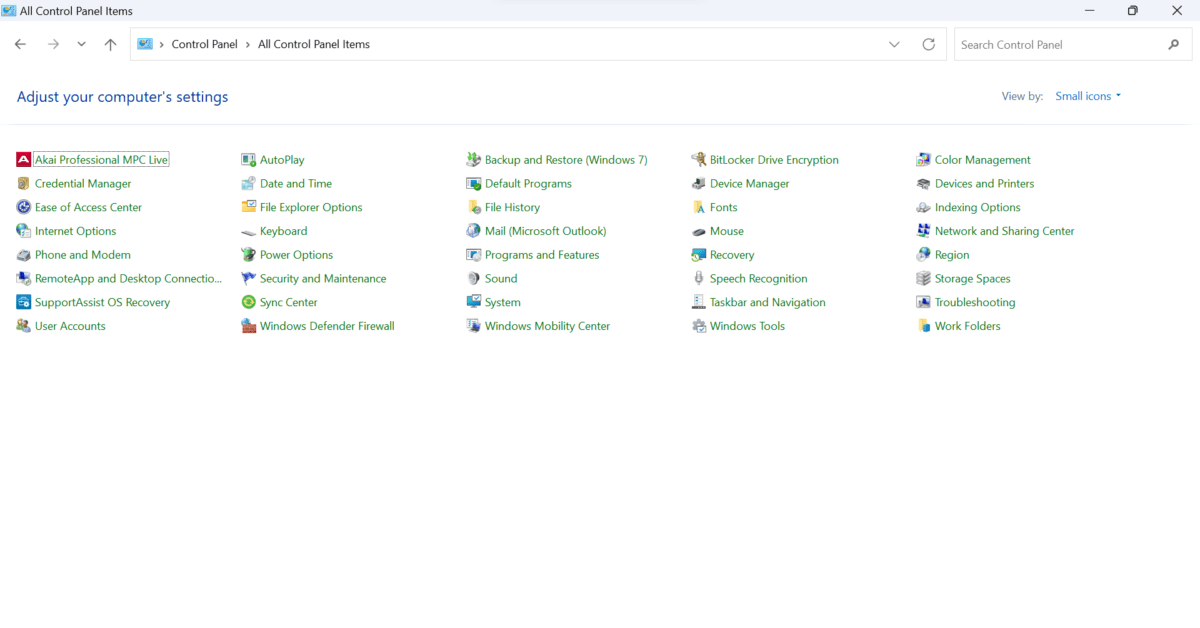
Operating System Optimization
System Updates
Regularly update your operating system to benefit from the latest performance improvements, security patches, and compatibility updates. Keeping your OS up-to-date ensures optimal stability and compatibility with music production software.
Disable Unnecessary Services
Disable unnecessary background services and startup programs to free up system resources. These services, such as automatic updates or cloud syncing, can consume CPU cycles and memory, potentially causing audio dropouts or latency issues.
Power Plan Settings
Adjust your power plan settings to prioritize performance over power-saving. This ensures your PC operates at its maximum potential during music production sessions, reducing the likelihood of audio glitches or system slowdowns.
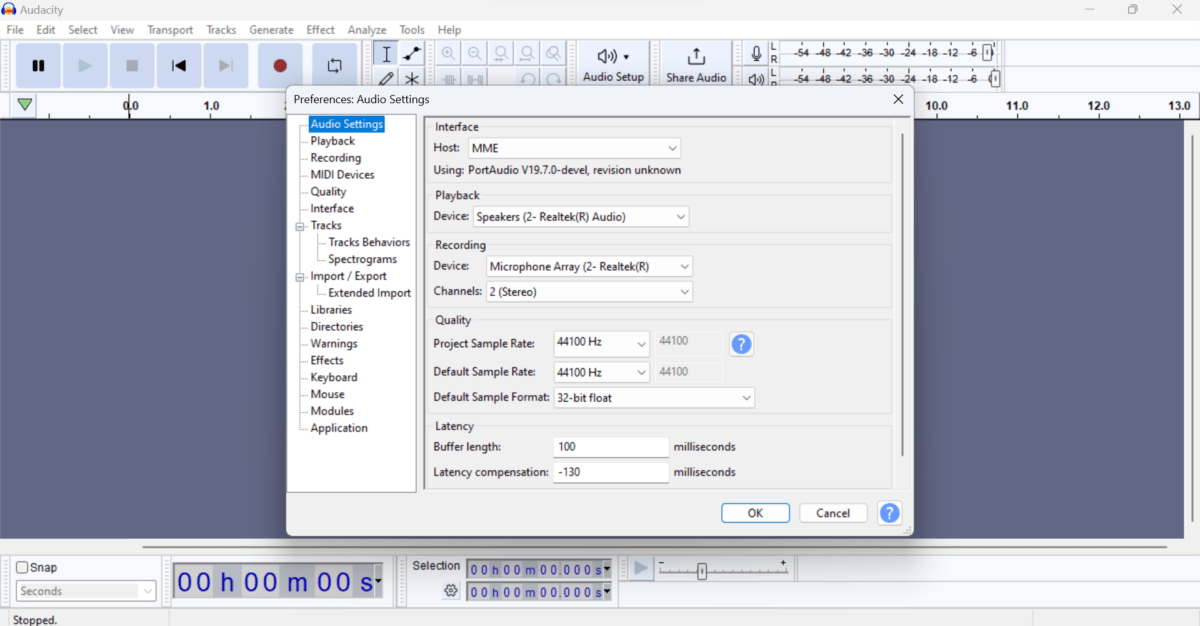
Digital Audio Workstation (DAW) Settings
Buffer Size
Optimize your DAW’s buffer size setting to strike a balance between low latency and stable playback. Lower buffer sizes reduce latency but increase the strain on your CPU. Experiment with different buffer sizes to find the optimal setting for your specific hardware and project requirements.
Plugin Management
Efficiently manage your plugins by removing or disabling unused ones. Excessive plugins can consume system resources, leading to increased CPU load and potential audio dropouts. Prioritize quality over quantity and only use plugins that serve a purpose in your music production process.
Audio Driver Settings
Ensure you have the latest audio drivers installed for your audio interface. These drivers facilitate low-latency audio playback and recording. Visit the manufacturer’s website to download and install the most recent drivers compatible with your operating system.
Plugin Compatibility
Verify that your plugins are compatible with your DAW and operating system. Outdated or incompatible plugins can cause stability issues and hinder your music production workflow. Check the plugin manufacturer’s website for updates or alternative options if compatibility issues arise.
Latency Reduction Techniques
ASIO (Audio Stream Input/Output)
Utilize ASIO drivers, typically provided by your audio interface manufacturer, to achieve low-latency audio performance. ASIO bypasses the operating system’s audio processing, minimizing latency and ensuring optimal synchronization between your MIDI devices and audio output.
Disable System Sounds
Disable system sounds, notifications, and other unnecessary audio outputs while working on music production. These sounds can introduce latency and interrupt your creative flow. Adjust your system settings to focus solely on audio production.
Background Processes
Close resource-intensive applications and background processes that are not required for music production. This minimizes CPU and memory usage, allowing your PC to allocate more resources to your DAW and plugins, resulting in improved performance and reduced latency.
Conclusion
Congratulations! You are now equipped with the knowledge to optimize your PC for music production. By following the steps outlined in this guide, you can significantly enhance your computer’s performance, reduce latency, and achieve exceptional results in your music production endeavors. Remember, a well-optimized PC provides a solid foundation for creativity to flourish. Happy producing!
